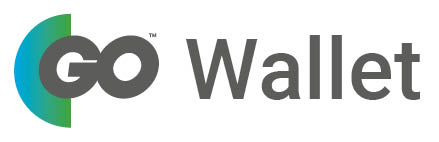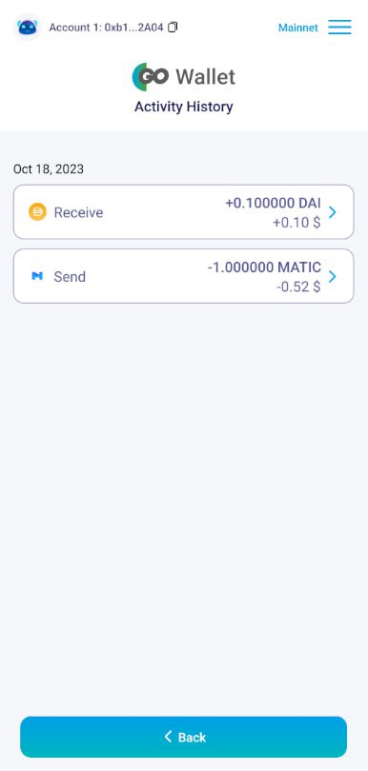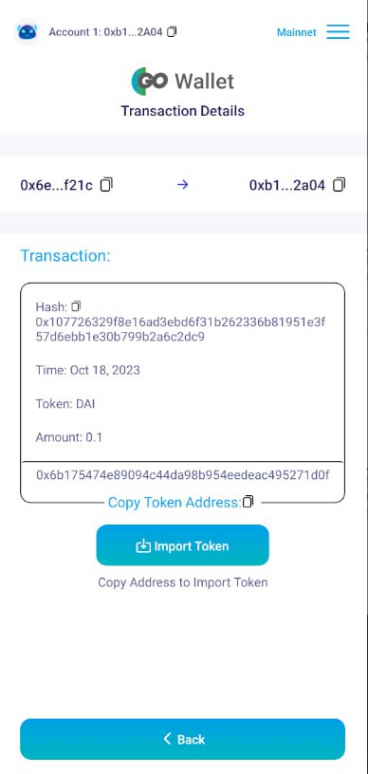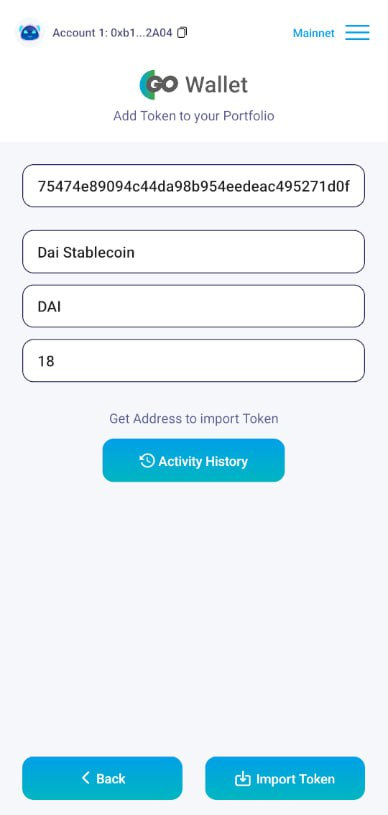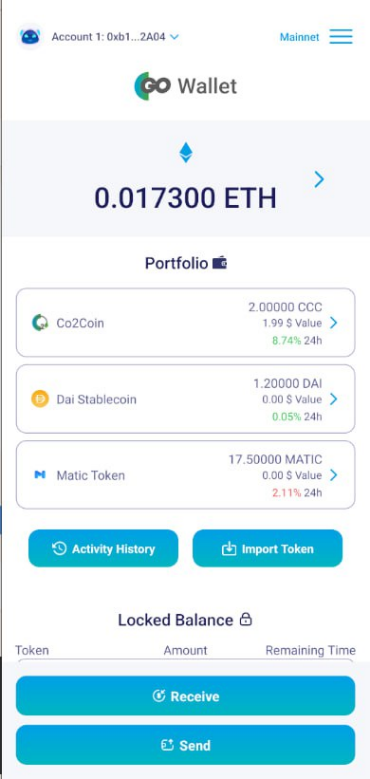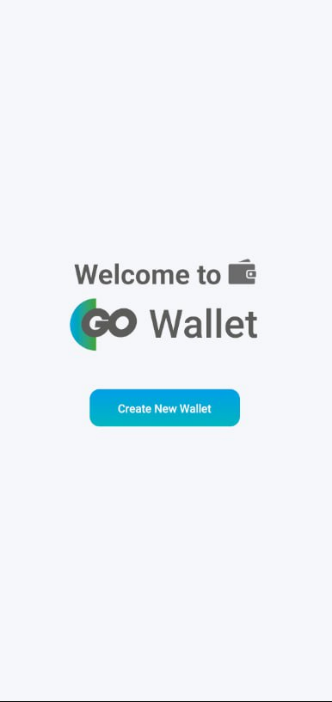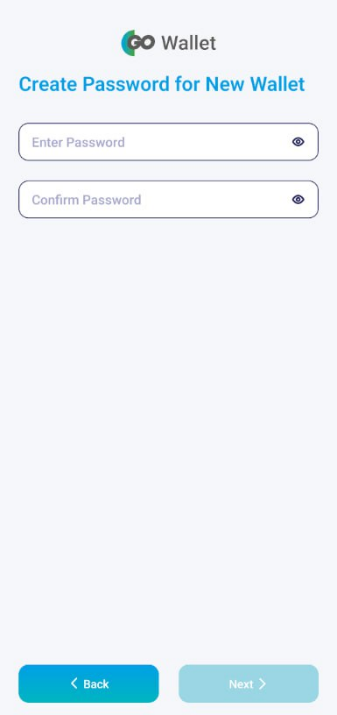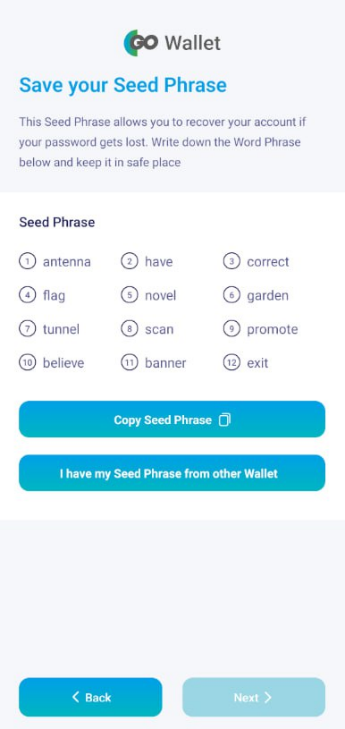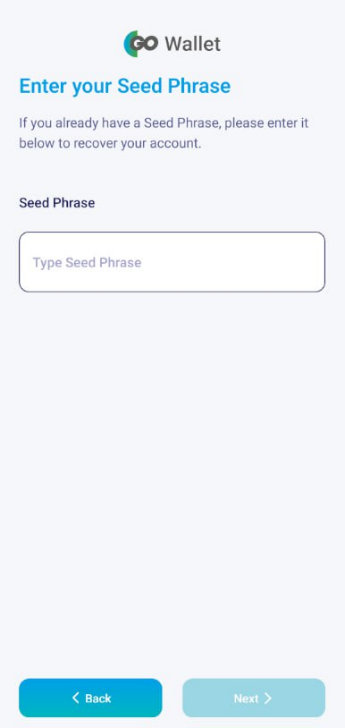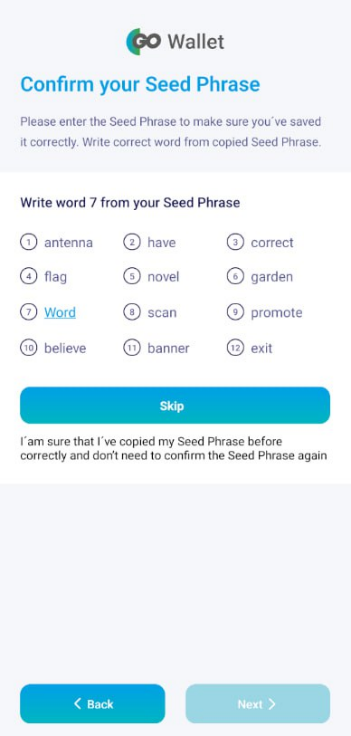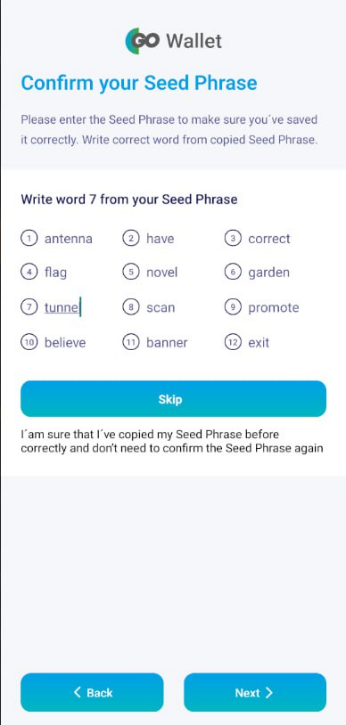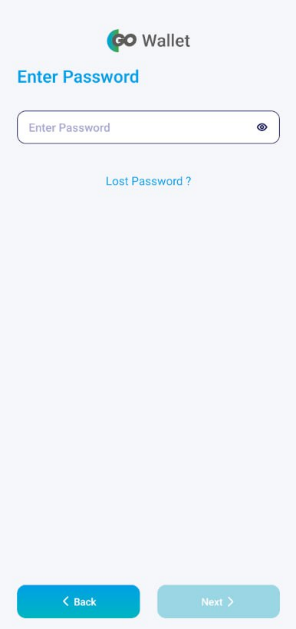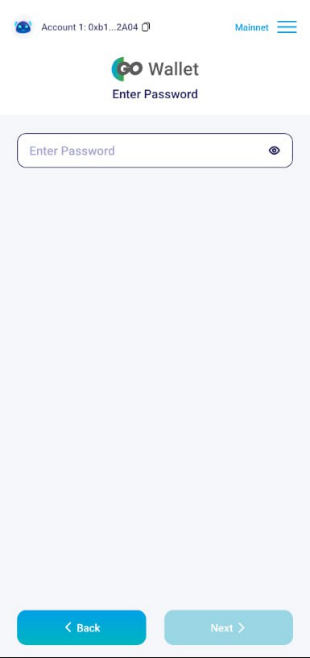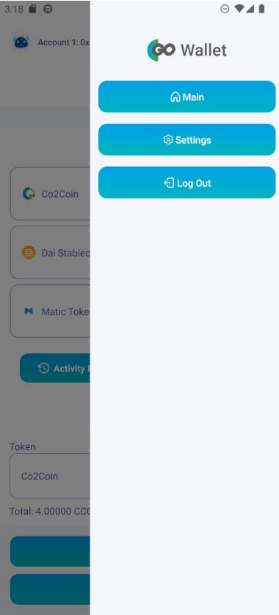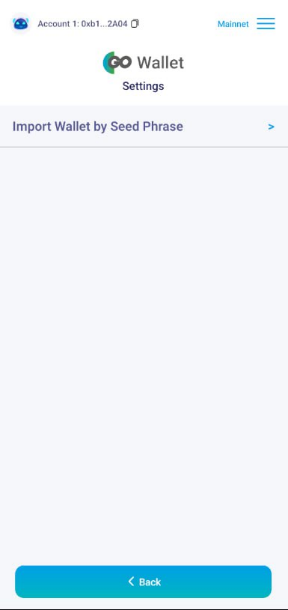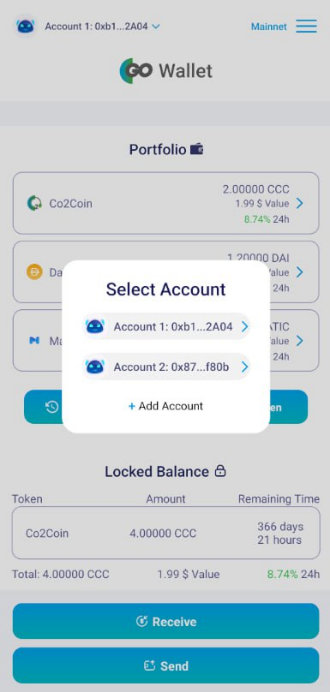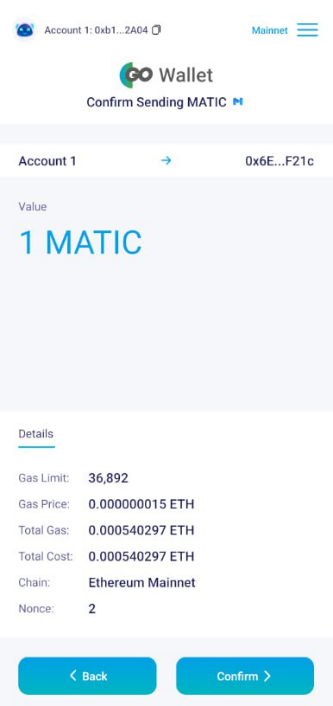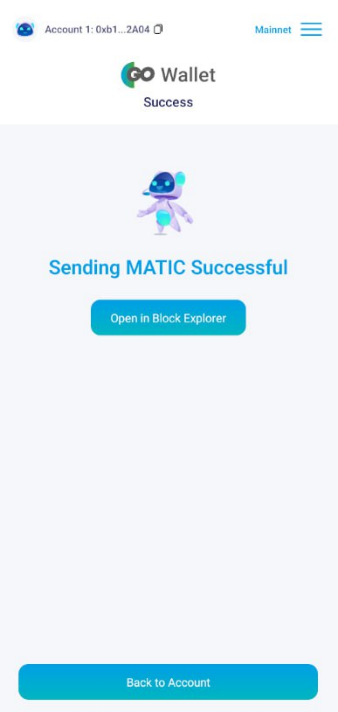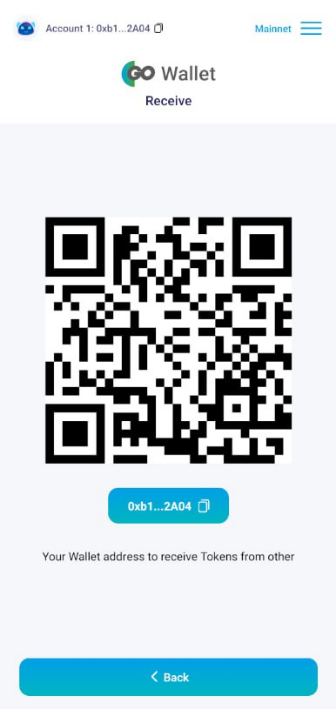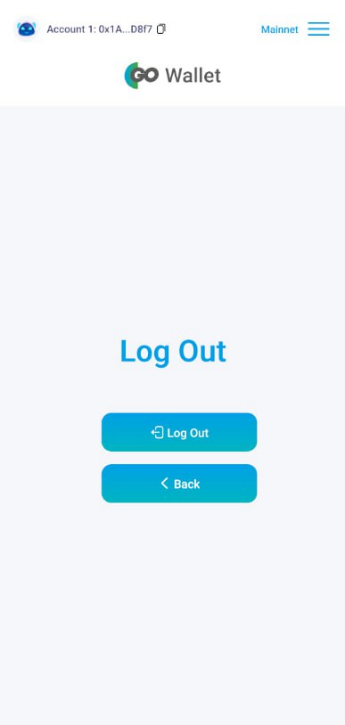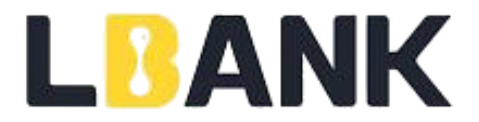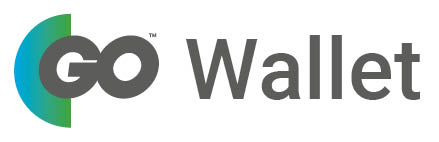
Description /Instructions GOWallet
GoWallet is an intuitive high-security app according to the ERC20 standard for Android and iOS, with which the user can create up to 5 different accounts/internal wallets.
Except for the Co2Coin (CCC) and ETH, all tokens will be imported into the portfolio via an import function. This is mainly to protect against hackers and protects against the third simply sending "advertising tokens" in large numbers to the GOWallet (there are cases where e.g. a user suddenly has 500 different tokens in his wallet/portfolio at once)
The Import Function
Tokens sent to the user's wallet address can be seen under "Activity History"
> then tap on the field of the received coin/token ("Blue Arrow")
> "Transaction Details" > will appear under "Copy Token Address" the copy address
> then tap on "Import Token" > 4 fields will appear
> hen paste the previously copied "Token Address" into the 1st field and click on "Import Token" tap.
> of the token will now appear on the main page in the "Portfolio".
Activity History
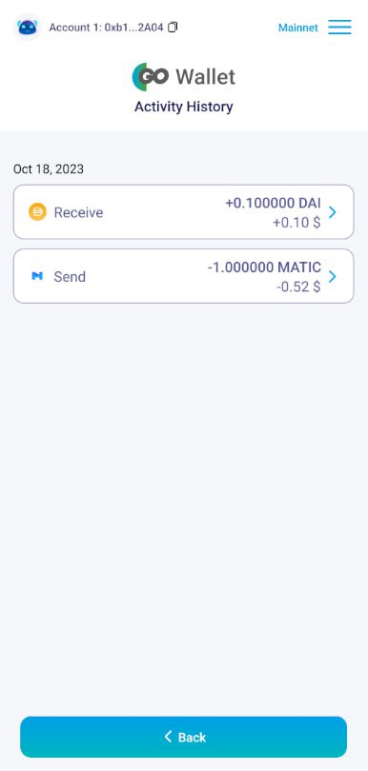
Transaction Details
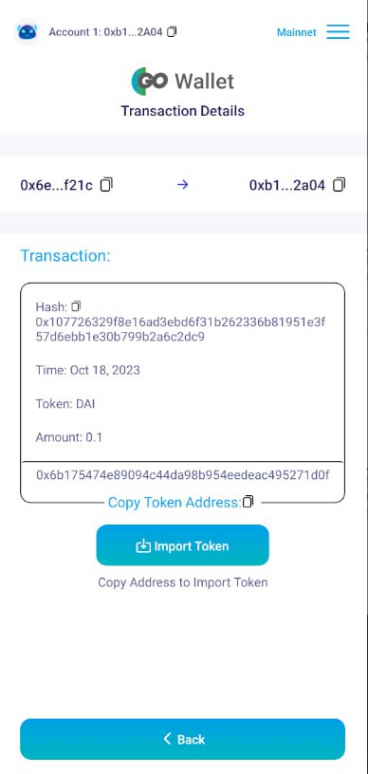
Import Token
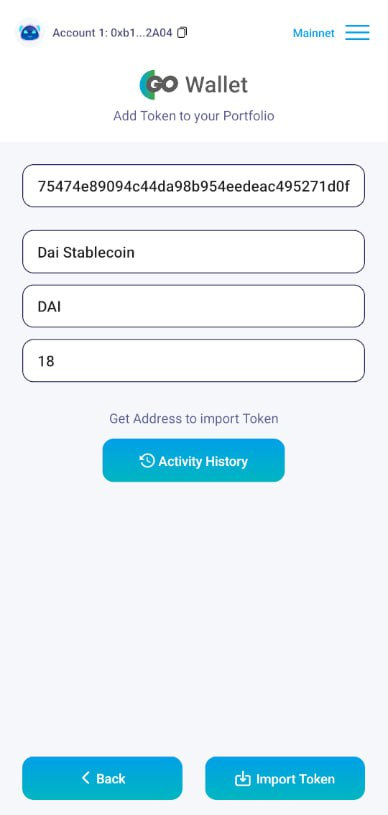
Portfolio
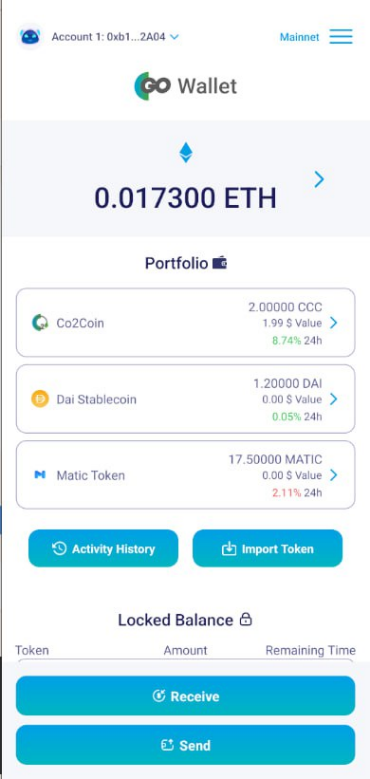
First-time use of GOWallet
1. When using the wallet for the first time, > press the "Create New Wallet" button > then set the password and confirm the password again (both must match)
Create New Wallet
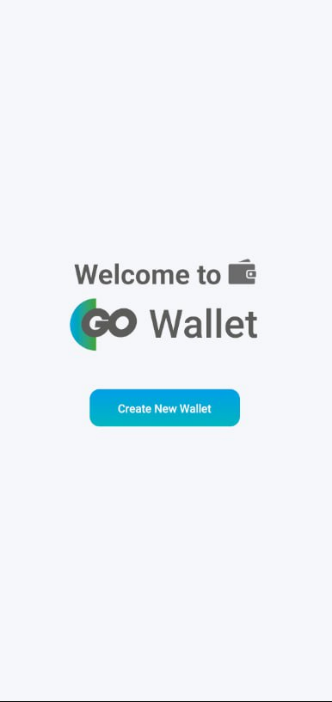
Passwort setzen/Bestätigung
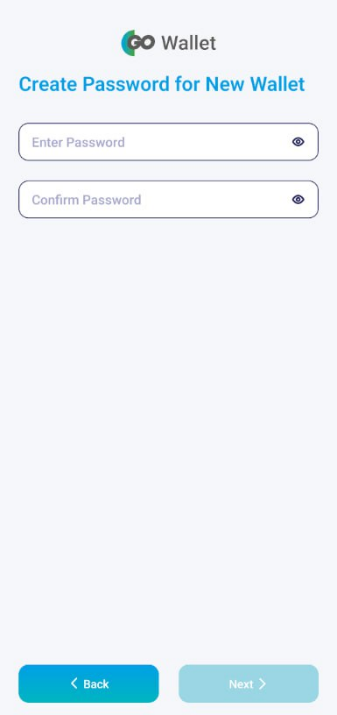
Seed Phrase -der Private Schlüssel
2. Then comes the seed phrase > IMPORTANT ! > then copy this seed phrase > ("Copy Seed Phrase") and save it on your mobile phone ! We also strongly recommend the seed phrase Write.
The seed phrase is the only way to recover your mobile phone or password. contents of your wallet.
> then „Confirm Your Seed Phrase”
> enter the 7th word of the seed phrase to confirm.
There is also the option to press the "Skip" button and waive the confirmation.
However, the user should then save his seed phrase securely beforehand and/or have written down.
In the case of the seed phrase, there is also the possibility to add another existing wallet via Import the seed phrase of the existing wallet into GOWallet right at the beginning.
his option is then available – if the user wants to do so later – via the top right "Menu" under "Settings"
> Enter the password
> then enter the existing seed phrase of another wallet
> the contents of another wallet will appear under "Avtivity History" / "In Portfolio"
Furthermore, there is the possibility to "Lost Password?" in case of loss of the password.About the Seed Phrase regain access to GOWallet
Seed Phrase Kopieren
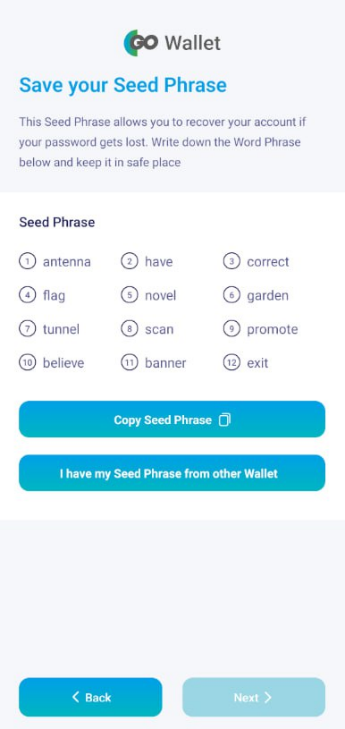
Auf Wunsch Import durch Seed Phrase v. besteh.Wallet
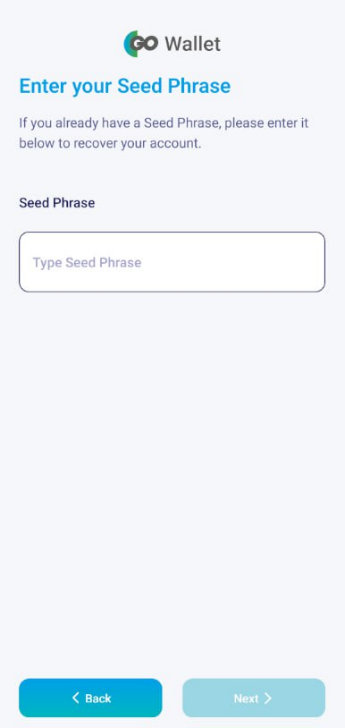
Seed Phrase Bestätigen/Skip - 7 Wort eingeben
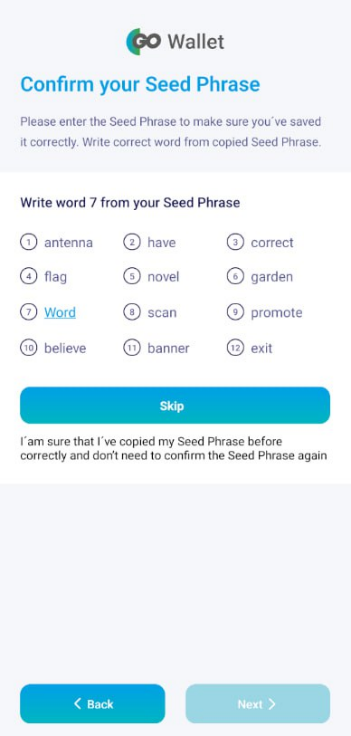
Seed Phrase bestätigen
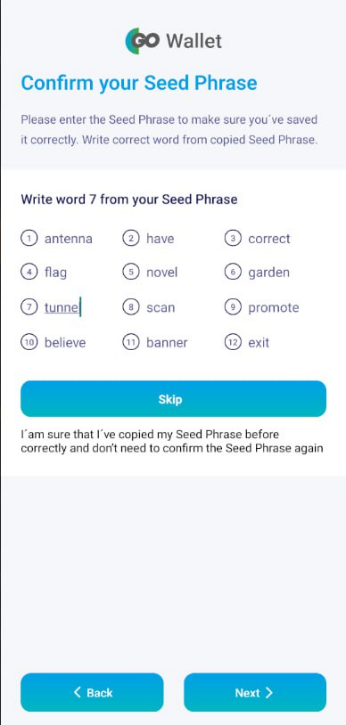
Lost Password /Seed Phrase
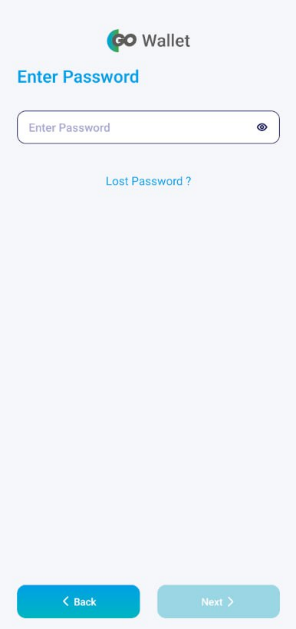
Neues Passwort
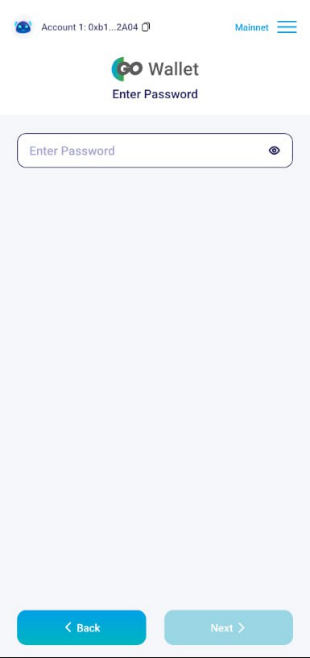
Menü Settings
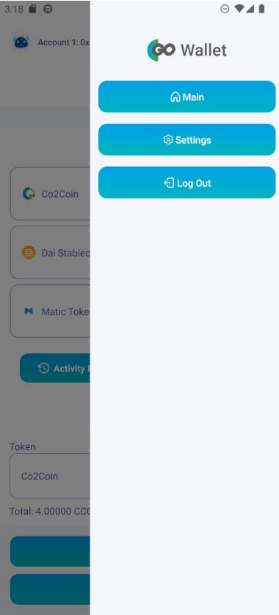
Import besteh. Wallet
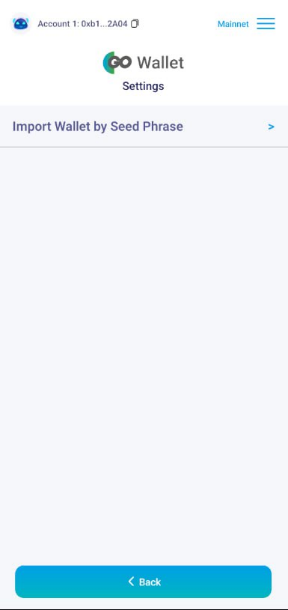
3. Then comes the main page with the portfolio.
At the top, the balance in ETH is displayed in large size.
Up to 5 different accounts can be created > 1 account is always available
> Top right - next to the little mouse😊
> blue arrow > accounts can be created and it is possible to see in which account sthe user is located (1 account is basically available)
In the portfolio you will find an overview of all existing and imported tokens (Except ETH and CCC, all tokens are imported).
With the "Send" button, ETH can be sent directly to another wallet address. In the fields on the tokens in the portfolio, there is a "Blue Arrow"
> this allows the token to be sent directly to a different wallet address.
Portfolio | anlegen Accounts Locked Balance | Remaining Time
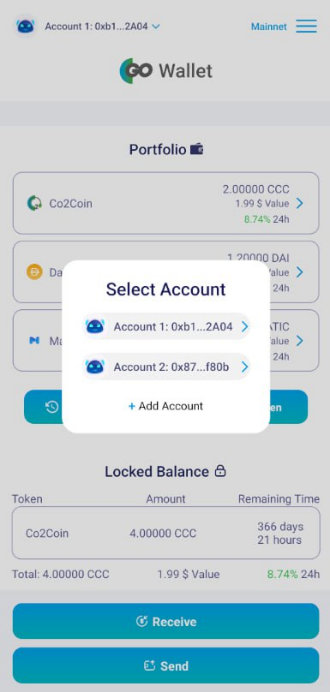
Send
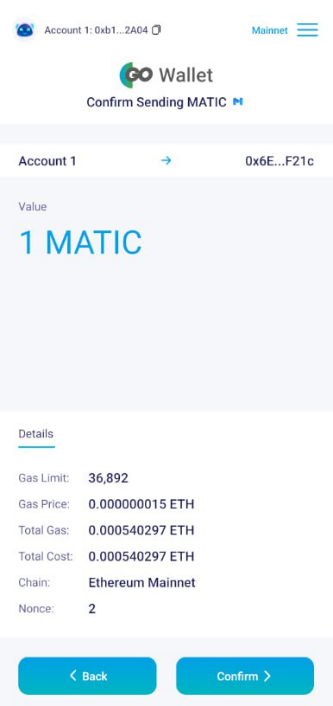
Send Successful
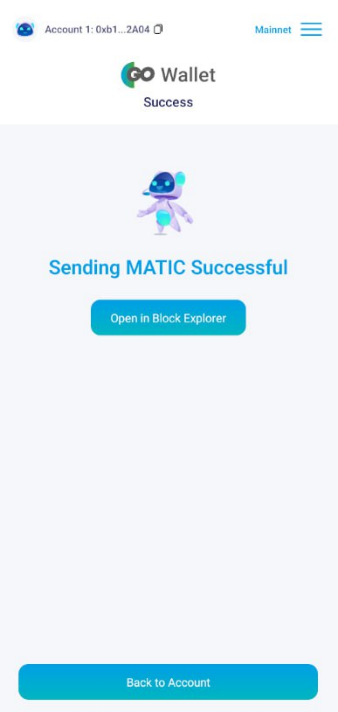
Receive
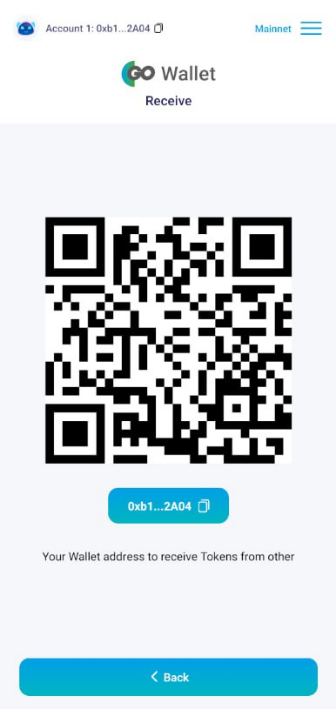
The portfolio also shows the price in US$ of the respective token (if available) as well as the 24h% Change indicated
In the further lower area – if available – are the Locked for 367 days Co2Coin (CCC) - with the display of the "Remaining Time", which shows how long the Co2Coin will remain is still in the lock-up period. The display automatically counts down.
Via the "Receive button" the user can have it sent to his respective account token
> Copy the "Wallet Address" or scan the "QR" code
4. Menu at the top right ("3 strokes")
In the menu there are 2 sub-menus
- Settings
As already described under "Seed Phrase - the Private Key" - he possibility to import an already existing wallet into the GOWallet via the existing seed phrase.
- Log Out
For security reasons, the user can log out of the wallet directly via Log Out, whereby the GOWallet closes automatically after use and then for a longer period of non-use, as is usual with apps.
Log Out
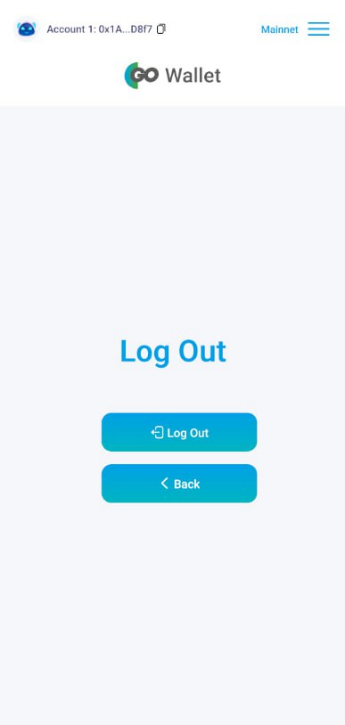
We wish you a lot of fun with our GOWallet